Getting Started
Introduction
Installation
Download Licenses
Interactive Manual
![]() User Only
User Only
Practical Guide
Software Manual
Modules Manual
Theory Manual
DIC Training
![]() User Only
User Only
Support
User Meeting
Beta Modules
![]() Beta Only
Beta Only
Introduction
Installation
Download Licenses
![]() User Only
User Only
Practical Guide
Software Manual
Modules Manual
Theory Manual
![]() User Only
User Only
![]() Beta Only
Beta Only
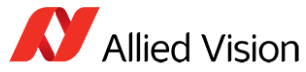
Warning: Please make sure all previous versions of MatchID Grabber and Vimba are uninstalled before installing any new drivers/programs.
The driver can be downloaded from the AVT website or from our Portal.
Warning: MatchID Grabber is driver version sensitive. Please install the suggested driver as follows according to the MatchID Grabber version you are currently using. Note that the latest version is displayed in bold.
| MatchID version | Driver version | Name (see the list of AVT drivers) |
|---|---|---|
| 2015.1 to 2021.1 | Vimba v2.1.1 | 2015_1_Vimba_v2.1.1_Windows.exe |
| 2021.2 to 2022.2 | Vimba v4.0 | 2021_2_Vimba_v4.0_Windows.exe |
| 2023.1 and later | Vimba v6.0 | 2023_1_Vimba_v6.0_Windows.exe |
Warning: The standard settings for Vimba are NOT SUFFICIENT for using AVT cameras with MatchID Grabber. You must Install the software as “Application Development”.
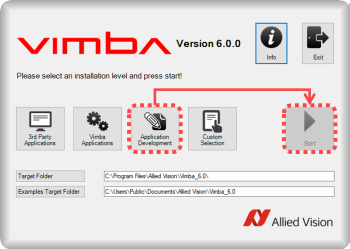
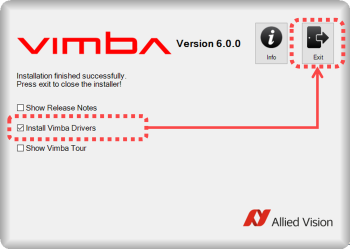
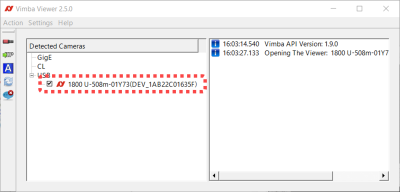
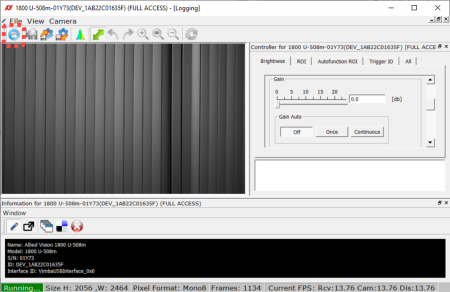
Warning: Restart your computer after installation.
Warning: This step is only needed when using Firewire Cameras.
Please Download the FireWire drivers from our Portal (named VimbaTool.exe). Run the installer and follow the proposed steps. Please note, you must run the application as Administrator.
Warning: Also make sure you have installed the drivers for your FireWire card (for this we refer to the manufacturer of your firewire card). Check the correct working of the FireWire card in the device manager (type “devmgmt.msc” in the control panel).

Warning: Please make sure all previous versions of MatchID Grabber and Pylon are uninstalled before installing any new drivers/programs.
The driver can be downloaded from the BASLER website or from our Portal.
Warning: MatchID Grabber is driver version sensitive. Please install the suggested driver as follows according to the MatchID Grabber version you are currently using. Note that the latest version is displayed in bold.
| MatchID version | Driver version | Name (see the list of BASLER drivers) |
|---|---|---|
| 2023.2 and later | Pylon v7.2.1.25747 | 2023_2_Basler_pylon_7.2.1.25747.exe |
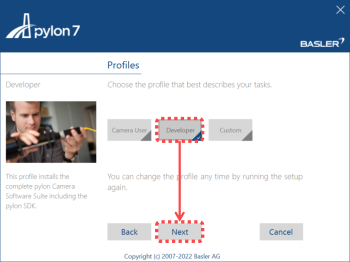
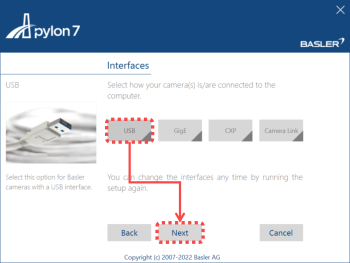
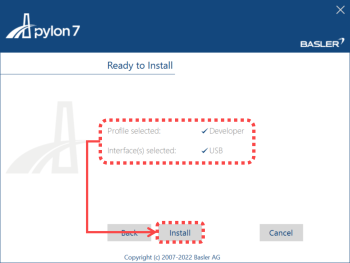
Warning: Restart your computer after installation.

Warning: Please make sure all previous versions of MatchID Grabber and Galaxy are uninstalled before installing any new drivers/programs.
Please download the correct drivers from our Portal.
Warning: MatchID Grabber is driver version sensitive. Please install the suggested driver as follows according to the MatchID Grabber version you are currently using. Note that the latest version is displayed in bold.
| MatchID version | Driver version | Name (see the list of DAHENG drivers) |
|---|---|---|
| 2023.1 and later | Galaxy v1.12.2107.9211 | 2023_1_DAHENG_Windows_EN_32bits-64bits_1.12.2107.9211.exe |
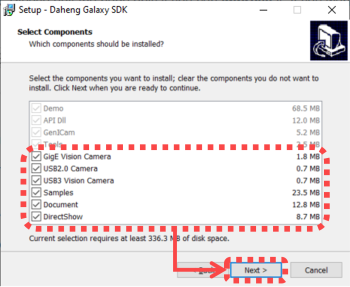
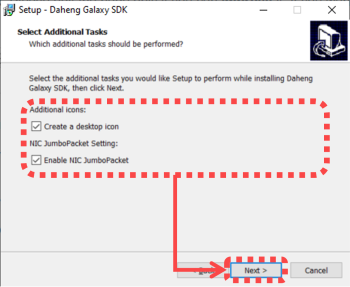
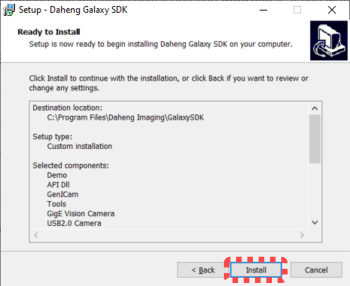
Warning: Restart your computer after installation.

Warning: Please make sure all previous versions of MatchID Grabber and Spinnaker are uninstalled before installing any new drivers/programs.
Please download the correct drivers from our Portal.
Warning: MatchID Grabber is driver version sensitive. Please install the suggested driver as follows according to the MatchID Grabber version you are currently using. Note that the latest version is displayed in bold.
| MatchID version | Driver version | Name (see the list of FLIR drivers) |
|---|---|---|
| 2018.1 to 2021.1 | Spinnaker v1.1.0.43 | 2018_1_SpinnakerSDK_FULL_1.1.0.43_x64.exe |
| 2021.2 | Spinnaker v1.1.0.43 | 2021_2_SpinnakerSDK_FULL_1.20.0.15_x64.exe |
| 2022.1 and later | Spinnaker v2.3.0.77 | 2022_1_SpinnakerSDK_FULL_2.3.0.77_x64.exe |
Warning: The standard settings for Spinnaker are NOT SUFFICIENT for using FLIR cameras with MatchID Grabber. You must Install the software as “Application Development”.
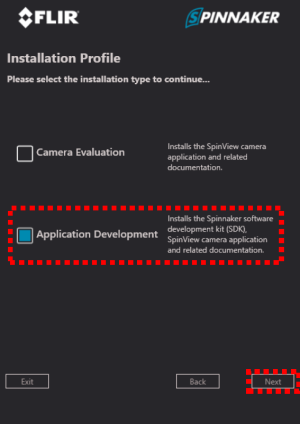
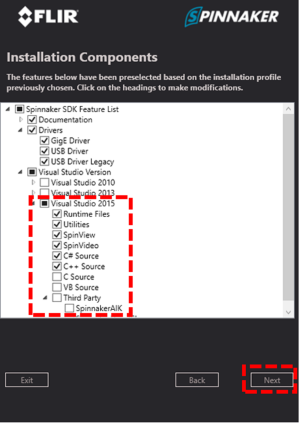
Warning: Restart your computer after installation.

Warning: Please make sure all previous versions of MatchID HS-Grabber and i-SPEED Software are uninstalled before installing any new drivers/programs.
Please, download the i-SPEED SOFTWARE SUITE 2.0 from the iX website.
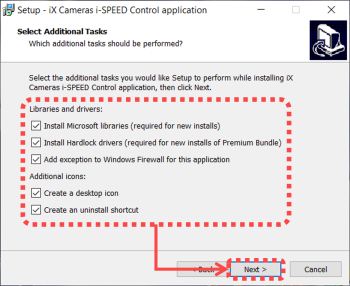
Warning: Restart your computer after installation.

Warning: Please make sure all previous versions of MatchID HS-Grabber and PFV Software are uninstalled before installing any new drivers/programs.
The PFV software can be downloaded from the Photron website or from our Portal.
Warning: MatchID Grabber is driver version sensitive. Please install the suggested software as follows according to the MatchID Grabber version you are currently using. Note that the latest version is displayed in bold.
| MatchID version | Software version | Name (see the list of Photron software) |
|---|---|---|
| 2023.2 and later | Photron PFV v4.0.6.2 | 2023_2_PFV4_V4.0.6.2.zip |
Warning: Restart your computer after installation.

Warning: Please make sure all previous versions of MatchID HS-Grabber and Phantom PCC Software are uninstalled before installing any new drivers/programs.
The driver can be downloaded from the Phantom website or from our Portal.
Warning: MatchID Grabber is driver version sensitive. Please install the suggested software as follows according to the MatchID Grabber version you are currently using. Note that the latest version is displayed in bold.
| MatchID version | Software version | Name (see the list of Phantom software) |
|---|---|---|
| 2017.1 to 2023.1 | Phantom PCC v3.0.770.0 | 2017_1_PCC 3.0.770.0.zip |
| 2023.2 and later | Phantom PCC v3.7.802.0 | 2023_2_PCC 3.7.802.0.zip |

Warning: Restart your computer after installation.
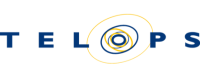
Warning: Please make sure all previous versions of MatchID HS-Grabber and Reveal IR Software are uninstalled before installing any new drivers/programs.
Please, download the Reveal IR Software from the Telops website.
Warning: Restart your computer after installation.

Warning: Please make sure all previous versions of MatchID Grabber and DAQ-mx are uninstalled before installing any new drivers/programs.
The DAQmx driver can be downloaded from the NI website or from our Portal.
Warning: MatchID Grabber is driver version sensitive. Please install the suggested driver as follows according to the MatchID Grabber version you are currently using. Note that the latest version is displayed in bold.
| MatchID version | Driver version | Name (see the list of NI drivers) |
|---|---|---|
| 2015.1 to 2018_2 | DAQ-mx 15.5 | 2015_1_NIDAQ1550f1.exe |
| 2019.1 and later | DAQ-mx 19.0 | 2019_1_ni-daqmx_19.0_online.exe |
Warning: The standard settings for NI-DAQmx are NOT SUFFICENT for using NI-DAQ with MatchID Grabber. You must reinstall the driver following the installation steps below.
Warning: Do not update NI-DAQmx. MatchID software is driver dependent. You may experience some problems if you update the driver.
Warning: Restart your computer after installation.
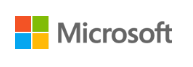
The .Net driver can be downloaded from the Microsoft website The minimum version is .Net 4.6.1.