Getting Started
Introduction
Installation
Download Licenses
Interactive Manual
![]() User Only
User Only
Practical Guide
Software Manual
Modules Manual
Theory Manual
DIC Training
![]() User Only
User Only
Support
User Meeting
Beta Modules
![]() Beta Only
Beta Only
Introduction
Installation
Download Licenses
![]() User Only
User Only
Practical Guide
Software Manual
Modules Manual
Theory Manual
![]() User Only
User Only
![]() Beta Only
Beta Only
Download the latest License Manager from our portal:
WARNING: When the download is finished, your browser might indicate that “The signature of this file is corrupt or invalid”. Please right click the file and hit “Run anyway” to start the installation“.
Whether you have a buy-once license or a lease license, your MatchID Dongle will only be valid for one year. You will have to update your dongle annually with a new license. This protocol is implemented to avoid abuse of lost or stolen dongles.
To check your current license on your dongle (not necessarily your purchased license):
The list indicates the features/modules that can be activated in the software, grouped by category. To see your licenses for every module, check the “Show Details” flag.
“Licensed versions” list indicate which versions of the MatchID software you can use.
With a lease license or support contract you always have the latest version of matchID. If you do not have the latest license, please contact support@matchid.eu
After receiving this confirmation of our team just start the license manager again (with the same dongle connected to your PC) and “Online Dongle Update” again to install the update. You should get the message “License Installed”.
When your FireWall blocks the license manager from downloading/uploading license information, your dongle cannot be updated. License Manager 2017.2 and higher have an offline mode available.
To use the offline mode, follow the instructions:
> cd $path_Folder_Licensemanager > LicenseManager.exe -offline
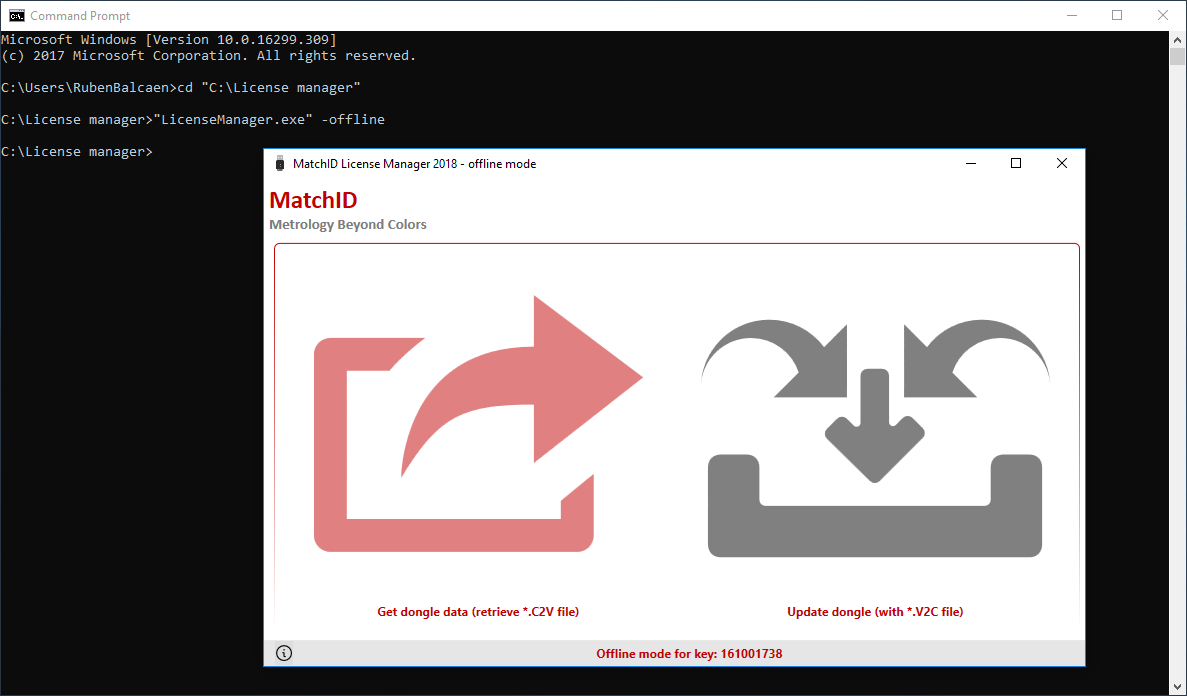
You will see a heavily trimmed down version of the manager. This allows you to get dongle data (a *.C2V file which you need to send to us) and update your dongle using a file we provide you (a *.V2C file, based on the dongle data file we received from you).
We will then provide you with the data file that will help update your dongle.